本文由mellohi9翻譯。
| 此條目(的部分內容)需要翻譯。 |
描述
官方的Habitica應用可以在App Store免費獲取。 它包含了Habitica網站上的主要特色(勾選任務,在酒館中閒聊,訪問你的隊伍等等)。iOS端Habitica應用是網頁端的附加組件和替代選項,目前正在不斷更新。
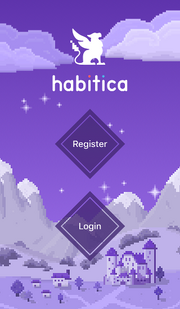
Habitica應用的登錄頁面
使用
安裝應用,使用你在網頁版的賬戶登錄。遇到問題可以在 菜單>關於>報告一個問題 下報告。iOS端Habitica應用是網頁端的附加組件和替代選項,目前正在不斷更新。
頂部欄[]
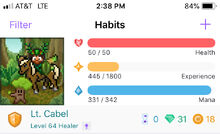
iOS客戶端的頂部欄處在數個應用界面的頂部。如果沒有出現,下滑以向上滾動頁面。 頂部欄顯示了當前頁面的標題,玩家的角色形象,生命值,顯示名和用戶名,等級,職業,增益魔法(如果有的話)。當玩家到達10級時還將顯示魔法值。神秘沙漏,寶石和金幣數量也會在頂部欄顯示。特定的玩家名,等級和職業的顏色表明了玩家的貢獻者等級。
任務欄[]
你可以通過應用來創建,檢查,編輯習慣,每日任務和待辦事項。除此之外,你還可以創建,編輯,兌換獎勵(包括自定義獎勵)。你可以通過點擊屏幕底部對應的圖標,在不同類別的任務中切換。應用啟動時,默認打開「習慣」頁面。
創建和管理任務[]
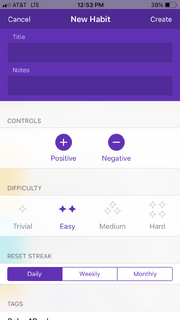
在iOS客戶端添加習慣時的彈窗
通過移動客戶端創建新的習慣,每日任務,待辦事項或是獎勵時,點擊屏幕底部對應的圖標以轉到對應的界面,然後點擊屏幕右上角的(+)號。此時一個新的頁面將會彈出。取決於任務的類別,將會出現不同的選項。任務名,描述,難度和標籤選項對所有任務可用。額外地:
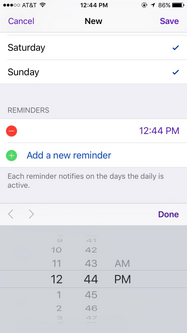
為一個每日任務設定提醒
- 對於習慣,你可以設置習慣是否有正面的,負面的反饋,還是兩者皆有。你還可以設置連擊重置的頻率。 <li 對於每日任務,你可以為每日任務添加一個清單,還可以設置頻率和重複選項。你還可以設置提醒,並指定它們出現的時間。
- 對於待辦事項,你可以添加清單和截止時間。你也可以為待辦事項設置提醒。
- 無法將魔法衣櫥和治療藥水從獎勵標籤頁中移除。
- 通過點擊「添加至獎勵」按鈕,可以在菜單下的商店頁面將其它物品添加至獎勵標籤頁。
- 自定義獎勵中以文字為基礎的Emoji表情將正常顯示。然鵝,使用Markdown 語法來改變文字屬性將不會奏效,而只會顯示Markdown代碼。
- 要刪除一個自定義獎勵,點擊獎勵以打開編輯獎勵的界面,然後滾動到屏幕底部並點擊「刪除」。
- 習慣:所有,薄弱,穩固(基於任務價值過濾)
- 每日任務:所有,期限,灰色
- 待辦事項:所有,已計劃,完成(需要注意的是,在同步完成後,通過「完成」標籤無法查看之前完成的待辦事項。)
- 角色信息 - 編輯顯示名,頭像,以及在你的角色信息上顯示的「關於」內容。
- 身份驗證 - 更改你的登錄名,電子郵箱,密碼,登錄方式,以及重置賬戶。
- API - 查看,複製你的用戶ID和API令牌。
- 修復角色數值
- 更改職業
- 登出
- 設置每日提醒是否生效以及生效的時間。 提示: 只有允許了相關權限,這些提醒才會正常生效。
- Display Notification Badge - 允許在應用圖標上顯示未完成每日任務的數量。
- 自定義每日起始時間
- 在社交標籤下,你可以禁用所有推送通知,還可以拒絕接受私信.
- 在偏好標籤下,你可以設置語言,音效主題,以及主題顏色和主題模式。
- 在維護標籤下,你可以清除緩存和重新加載內容。
- Check that you have the latest version of the app at the Apple Store.
- Perform a soft sync by going to Menu > Settings > Maintenance > Reload Content.
- Clear your cache by going to Menu > Settings > Maintenance > Clear Cache.
- Uninstall the app, power cycle your device (i.e., turn it off then back on), and reinstall the app. This will force all Habitica data to be removed from the device and cleared.
- If all the steps above fail, report the bug in the app under About > Report a Bug. This option is preferred because it automatically captures your device information and the report is sent directly to the developer to analyze. (If you are unable to use the in-app bug reporting, it is also possible to report iOS issues in the Report a Bug guild.)
當需要的信息輸入完畢後,點擊右上角的新建按鈕以創建任務。
當你單擊一個習慣,每日任務,待辦事項或者獎勵時,你將會到達編輯頁面,將可以查看該項的細節或是編輯它。你還可以通過點擊頁面底部的刪除按鈕來刪除任務。
你可以通過按住並拖動任務到新的位置以對任務排序。
習慣[]
習慣列在習慣清單下。你可以像在網頁版上操作那樣點擊+或-來為習慣計分。你還可以通過搜索欄搜索指定的習慣。
每日任務[]

一個展開清單的每日任務
點擊每日任務右側的彩色按鈕,可展開每日任務並查看它的清單。清單的內容可以被正常的勾選。若要向清單添加內容,點擊一個每日任務的白色部分,點擊綠色的加號按鈕,然後輸入清單的內容。清單內容的順序可以通過拖放清單內容右側的"三條線"到指定的位置來修改。
搜索欄可用於查找你的每日任務。查找結果會以默認方式排列,且會包含那些灰色/已完成的任務。每日任務圖標角上的紫色數字表示你距離下次Cron還有幾個任務沒有完成。
待辦事項[]
待辦事項列在待辦事項清單下。你可以點擊檢查框以勾選待辦事項。通過點擊待辦事項右側的清單進度按鈕可以查看清單。單擊待辦事項可以編輯它們。搜索欄位於列表頂部。
獎勵[]
在獎勵標籤頁下,你可以查看,購買裝備,治療藥水,魔法衣櫥物品,以及自定義獎勵。點擊獎勵將顯示獎勵的描述,從獎勵列表移除此物品的選項,以及購買的按鈕。如果沒有足夠的金幣,獎勵價格的字體將會變暗。
注意事項
過濾任務[]
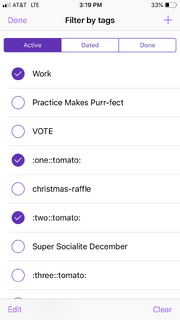
按標籤篩選習慣時的頁面
使用過濾選項,玩家可以過濾出那些包含一個或多個特定標籤的習慣,每日任務和待辦事項。這對於那些需要細分任務或是想集中精力在一類任務的玩家很有用。
若要在任務頁面上過濾任務,點擊左上角的過濾器按鈕以顯示所有可用的標籤。玩家加入挑戰時,對應的標籤也將自動生成。除此之外,玩家還可以添加自定義標籤,這能通過點擊右上角的+號來完成。
勾選一個標籤將會對所有類別的任務進行過濾,直到它被取消勾選。同時勾選多個標籤將會查找同時具備這些標籤的任務。單擊右下角的「清空」按鈕可取消勾選所有勾選的標籤。通過點擊左下角的編輯按鈕,然後點擊標籤旁的紅色-號,再點擊刪除按鈕,玩家可以刪除標籤。
除了可以通過標籤來過濾任務,玩家還可以通過每種任務具備的獨特特性來過濾。使用這些過濾器將只會過濾對應類別的任務而不會過濾全部任務:
菜單欄[]
菜單欄可用於訪問Habitica的社交,角色等功能,同時還允許玩家發送私信,管理賬戶,使用技能,分配屬性點數。這些額外的功能被分為三類:社交,物品欄,關於。瀏覽時,左上角的返回按鈕可用於返回上一頁。T
主菜單功能[]
在主菜單,你可以直接查看私信,設置,使用技能,角色屬性。如果你正處於世界boss事件,你將會看到boss剩餘血量和你將造成的傷害的簡要描述。

私信[]
點擊菜單右上角的信封按鈕可發送私信。在這裏,你可以查看你收到的私信。私信的回覆框會顯示在信息的下方。關於如何對隊伍成員發送私信,在隊伍里有詳細說明。
設置[]
設置頁面可通過點擊主菜單右上角的齒輪圖標來訪問。共包含下列設置內容:
使用技能[]

點擊一個技能你就可以使用它。對於需要指定目標任務的技能,如飛龍探雲手,你需要在下一個彈出的界面中選擇指定的任務。但要記住,這些技能對挑戰任務不起作用。在彈出的界面上,挑戰任務是灰色的。同時下方會有一個描述提醒你,你不能在挑戰任務上釋放技能。如果你不小心點了這裏的挑戰任務,你不會損失魔法值——你只要重新選擇另一個任務來釋放技能。
如果你在盛典期間從季度商店購買了變形道具,你也在此界面可以對你和你的隊友使用這些道具。
狀態[]
你可以在菜單欄的第二欄中查看你當前角色的屬性,並分配你從升級中獲得的屬性點數。此界面提供一個根據你的職業自動分配的選項。頁面同時還含有一個 "屬性指南",其中描述了每個屬性的效果。
Social Heading[]
The Tavern, Party, Guilds, and Challenges sections can be accessed from under the Social heading.
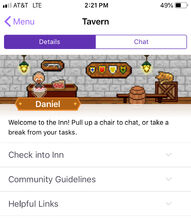
Tavern[]
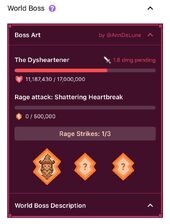
The Tavern is divided into the "Details" and "Chat." The different sections in the Details tab can be collapsed and expanded by clicking on the arrow next to the respective sub-headers. It consists of "World Boss" (when there's an active one), "Check into Inn", "Community Guidelines", and "Helpful Links."
World Boss[]
When a world boss is active, this section will appear. Clicking the question mark will provide more information about how to participate against a world boss, and clicking the arrows can collapse and expand the Boss Art and World Boss Description.
Below the Boss Art, the name of the boss, its health, your pending damage, rage attack name, and rage bar are displayed. The Rage Strikes section shows the possible strikes, which will be unleashed when the rage bar is full. Below that, the current world boss story is written.
Check Into Inn[]
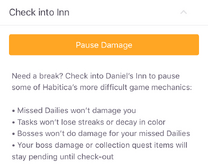
To check into Daniel the Bard's Inn, tap the orange "Pause Damage" button. You will not be penalized for your missed dailies while checked in, and your avatar will appear to be sleeping. To check out of the inn and resume the normal function of dailies, tap the same orange button which will say "Resume Damage."
Community Guidelines[]
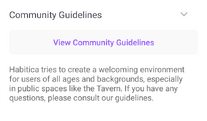
This section links to the Community Guidelines[1], which define the standards Habitica holds it citizens to in order to create a culture where everyone can be safe, happy, and productive as possible.
Helpful Links[]
This section provides two useful resources: easy access to the FAQ and a way to report bugs. Both buttons will direct you to the respective in-app section, and are not external links. The FAQ button will open the "Help & FAQ" sub-section, found in the menu under the "About" section. The Report a Bug button will open the "About", that allows you to send an email to the developer, along with your app's debugging information.
Party[]
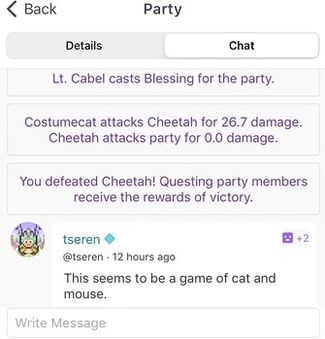
On the "Details" tab at the top of the Party page, you can see your party's current quest, description, challenges, and members.
The Quest tab displays the name, number of participants, and progress of any currently active quests. If no quest scroll has been used, the option to invite party members to a quest is displayed. Further information on the quest can be accessed by tapping on the quest name, and if you are the quest scroll owner or the party leader, you can Begin and Abort quests by tapping that option in the top right corner of that page. You can have the app send you a notification when your quest has started. If a quest is aborted, the scroll will be returned to its owner and can be restarted at a later time.
The "Party Description" tab displays the customized description of the party (if one is written). Underneath this section is the "Party Challenges" button, which will show all party challenges that you are currently participating in (under the "My Challenges" tab) and other available party challenges (under the "Discover" tab).
The "Members" tab offers the option to invite new Habiticans to your party via their Username (for players already registered on Habitica) or Email (for players who have yet to register). It also displays all party member's avatars, display names, usernames, level, class (demonstrated by the icon next to their display name), health bar, experience, and mana. The party leader can also identified by a "Leader" icon to the right of their display name.
Tapping on a party member from the "Members" page leads to their profile. The profile includes the party member's full avatar, stat bars, level, username, "About" section, "member since", last log in, battle gear with stats, costume, and attributes. You can send and view messages from the selected party member from the compose icon in the top right. The text box will be at the very bottom of the screen.
On the "Chat" tab listed at the top of the Party page, you can communicate with your Party, see quest progress, and observe casting messages. All of these items are listed in chronological order, with chat messages displaying the time that has lapsed since it was written and a headshot of the party member's avatar.
Tapping "Write Message" allows you to send a message on the party chat. On the iOS app, the last 200 party messages are shown.
Note that the Skills you can use with your party can be accessed at the top of the main Menu page under "Use Skills," rather than on the Party page.
Guilds[]
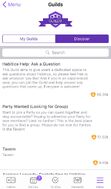
Guilds are accessible through the app. You can join guilds, read and respond to guild messages, and participate in guild challenges. However, you cannot use the app to create a guild.
You can browse through and join public guilds by tapping on the option at the bottom, "Public Guilds".
Challenges[]
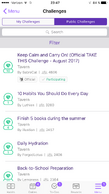
On the Challenges page, you can view challenges that you have joined and join public challenges from the Tavern and guilds you have joined. There isn't a way to create or clone challenges on the app.
You can search or filter through challenges on the top of the page.
You can view the challenge description and challenge tasks by clicking on the challenge name.
Inventory Heading[]
Shops, avatar customizations, equipment, items, your stable, and information on purchasing gems and subscriptions can be accessed by opening the Menu tab and tapping on the relevant entry under the Inventory heading.
Shops[]
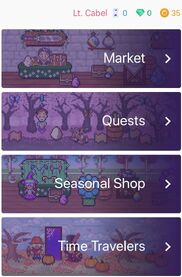
The shops page lets you access the Market, Quests shop, Seasonal Shop and the Mysterious Time Travelers to purchase equipment, pets, gems, etc. just as you can on the Habitica website. Items can be purchased directly from the shops or pinned (and unpinned) to your Rewards tab by simply selecting an item and pressing the appropriate option.
Customize Avatar[]
You can customize your avatar's body, head, and background on the "Customize Avatar" page. New items may also be purchased from the app.
Body size can be changed by tapping on either the slim or broad options on the right, and shirts, skin, animal ears, and wheelchairs can be customized by tapping on the relevant button and selecting your preference. Your avatar's hair color, base, bangs, flower, beard, and/or mustache can be changed in the same way.
Backgrounds can also be changed and purchased from the app.
A view of the Equipment menu on the iOS app.
Equipment[]
On the equipment page, you can see and change what your character is currently wearing. There are two categories of wearable equipment - battle gear (which influences your character's statistics) and costumes (which are just for show). While battle gear is recommended, costumes are optional. To put on your costume, toggle the slider at the top of the costume section.
Both battle gear and costume items can be changed from the app. To do so, select the area where you would like to equip a new item (i.e., the head, head accessory, eyewear, armor, body, back, shield, or weapon). You are then taken to an inventory of items that can be equipped on that area, listed in alphabetical order. To help you select the right item, a description of the item and its effects on your stats will appear on the select item screen. Tap the item you would like to equip and it will become highlighted in purple, signifying that it is equipped. To unequip an item, simply tap it again and the purple highlight will disappear.
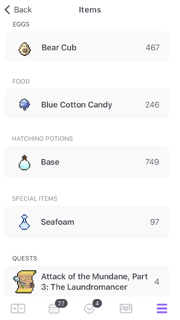
If you scroll all the way down your items page, you can see the quest scrolls that you currently own.
Items[]
The Items page is where you can find your eggs, food, hatching potions, and quests. You can sell items, hatch eggs, and invite your party to quests, but you cannot feed your pets from this screen (Feeding is instead done via the Stable screen). The number of each item you have is shown on the right side in pale grey.
You can sell any item by tapping on it and tapping the red sell (x Gold) button that pops up. You can hatch eggs by tapping an egg or hatching potion, selecting either Hatch egg or Hatch with potion, and tapping the egg or hatching potion you would like to combine it with. If a hatching potion cannot be used on a certain egg (because you already own the pet or the potion can only be used on certain pets), those eggs will appear faint and grey and cannot be selected. You can cancel a hatching by pressing Menu in the top left corner before pressing the second item.
You can also invite your party to a quest by tapping on a quest and then selecting Invite Party.
Stable[]
The Pets page is where you can find all your pets, sorted by category (i.e., Standard, Quest, Wacky, and Special), and then listed by type (e.g., Bear Cub, Cactus, Cheetah, Octopus). For each type of pet, the page will show the name, image of the pet egg, and the number of pets of that type that you have hatched over the total number of pets you can hatch of that type.
By tapping on a type of pet, you are taken to the Type screen, where you can see which pets you have and their food bars, which pets you used to have (in which case they are semi-transparent and lack the food bar), and which pets you have not yet hatched (these are indicated by a gray outline of the pet).
To equip a pet, tap the pet you would like to equip and choose Equip when that option pops up.
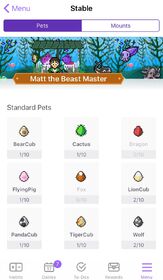
To feed a pet, tap the pet you would like to feed and then select Feed. You will be taken to a page with a list of the foods you have; then, select the desired food. You can always select Cancel in the top left hand corner of the app if you would no longer like to feed the pet.
Similarly to the Pets page, the Mounts page is where you can find all your mounts, sorted by category and then listed by type. For each type of mount, the following is shown: name, image of the base mount's head, and number of mounts you have tamed of that type. If you have not yet tamed a mount of that type, the mount's name will appear gray.
You can ride a mount by tapping on the desired mount and selecting Equip when the option pops up.
Gems & Subscription[]
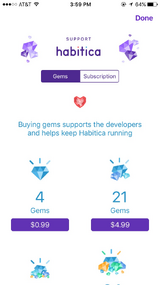
Gems & Subscription screen on the iOS app.
Here, you can purchase gems and subscribe to Habitica using your Apple account. A subscription allows you to purchase a limited number of gems each month with gold, regularly awards you with special equipment, and provides you with mystic hourglasses at various time milestones. If you are already a subscriber, this page will also display your payment method, consecutive months subscribed, monthly gem cap, and current number of mystic hourglasses.
To unsubscribe, select the "Open iTunes" button to open the appropriate page within the iTunes app.
About Heading[]
The last section of the menu allows you to check the News, view Habitica's FAQ, and get information "About" your app.
News[]
The latest News, as reported by Bailey on the Website, can be found here.
Help & FAQ[]
On this page, you will find a list of Frequently Asked Questions (FAQs) about using Habitica. You can search the FAQs using the search box at the top of the list. At the bottom of the list is a link to Reset Justin's Tips. Use this to get helpful information on using the app the first time you access a screen.
About[]
From here, you can access a link to the mobile site, send in feedback, report a bug, link to Twitter, leave a review, view the source code, view the acknowledgements, or view version information.
Tutorial Coach Mark[]
If users have a tutorial available for view, a purple circle will appear in the middle of the screen. Tapping on this "coach mark" will activate the tutorial.
Help! My App is Misbehaving![]
If information is not displaying correctly in your app, or you are unable to perform a function as expected, please try the following steps.
