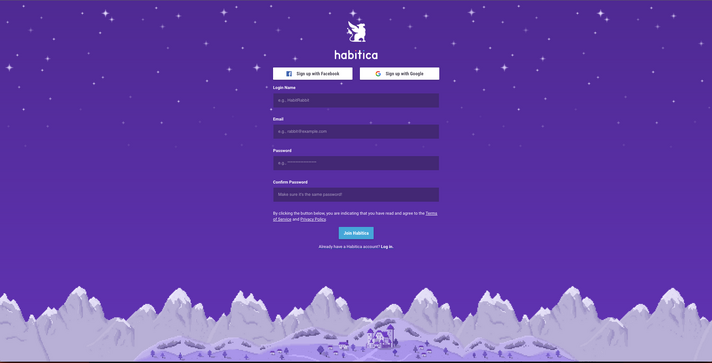Overview of Site Changes
This document is intended to be a comprehensive reference guide for Habiticans, explaining what has changed with Habitica’s redesign, what is planned to change in the future, and why these changes were made.
Many visual improvements have been made as part of this redesign. We’ve noted them only when they include a significant functional change.
Login/Register Page
- The new login/register page has a beautiful scene of night-time Habitica!
- In the future, if you have a Group Plan and want to invite somebody directly to your Group before they have an account, you will be able to generate a code that they can enter when they’re registering, and they will be automatically enrolled in your Group.
New User Walkthrough
- Users now personalize their avatar as part of onboarding.
- They can also choose what they want to focus on with Habitica (self-care, schoolwork, creativity, etc). This choice will generate some sample tasks for them to make it easier for them to set up their task pages. Users who don’t want to use these tasks can easily edit or delete them by clicking on the task itself, which will bring up the edit modal.
We’ve reorganized some sections of the header based on user tests and feedback to figure out what is most intuitive in the long-term. We know that this might be confusing for established users in the short-term, since we’re all used to the old layout, but we’re hopeful that once you have some time to adjust, you’ll like the new layout as much as we do.
The “Inventory” drop-down menu contains:
- Items
- Equipment
- Stable (a new combined section for pets and mounts)
The “Shops” drop-down menu contains:
- Market
- Quests
- Seasonal Shop
- Time Travelers
Your Party now has its own header button to make it very easy to access! Click on it to go straight there.
If you’re part of a Group Plan, you can access it by hovering over the “Group” section and selecting the name of your Group Plan from the drop-down menu. If you aren’t yet part of a Group Plan, clicking “Group” opens up the page where you can start one!
Guilds and Challenges are now also top-level items on the navigation bar, to encourage people to check out Habitica’s friendly social features for increased accountability.
The “Guilds” drop-down menu contains:
- Tavern Chat (since it’s essentially one giant Guild that all Habiticans can access)
- My Guilds (Guilds that you’ve joined now have their own page)
- Discover Guilds (Replaces “Public Guilds”)
The Challenges drop-down menu contains:
- My Challenges (Challenges that you’ve joined now have their own page)
- Discover Challenges (Replaces “Public Challenges”)
The old User Menu is now located in the upper-right corner and is represented by the new User Icon.
The User Icon drop-down menu contains:
- Edit Avatar (includes customization and profile)
- Messages (formerly “Inbox”, under “Social”)
- Backgrounds
- Stats
- Achievements
- Profile
- Settings
- Subscription
- Log Out
All of these items (save for Settings and Subscription) now open in a modal, so that you can consult and adjust them at any time without having to navigate away from your current page. For example, if you’re hard at work on your tasks but need to quickly send a message, you can do so without interrupting your flow.
Silver coins have been removed because they were a source of constant confusion for new users. Instead, we’re now using decimalized gold coins, similar to displaying money in dollar amounts.
Party Header
- Names and levels are now automatically hidden to show off more of the awesome art that our artisans have made!
- Hover over a Party member’s image to see their information, including a quick display of their health and experience bars! As with before, if you click on a party member, you can see their detailed profile modal.
- Click on your own image to quickly see your own profile!
- You can quickly view and interact with all of your Party members by clicking the “View Party” button in the Header. This has replaced scrolling to view Party members.
Tasks
- Anything that you can purchase in Habitica can now be pinned to your Rewards column, including Equipment, Eggs, Potions, Quests, and Backgrounds. (Eventually, you’ll even be able to pin avatar customization options, but not quite yet.) Now you can personalize your Rewards column with the things that you find most motivating! We decided to make this significant change because our users were often confused about the difference between items purchased in the rewards column and items purchased in the various shops, but we wanted to keep the excitement of getting to see the rewards that you’re working towards on your task page. With this method, we eliminate the confusion by making all purchasable items live in shops, but using pinning and suggestions to highlight specific items on the task page to keep motivation intact.
- Task columns now have helpful guidelines at the bottom that can explain to new users how to use each type of task. These guidelines eventually disappear after users have added many of these tasks.
- Task notes now display up to eight lines directly in the task, so that you can read it at a glance! You can still read the full notes without a limit when you’re editing the task.
- Clicking on a Task’s content will bring up a “quick-edit” modal to quickly review the Tasks notes or make changes.
- Tags can now be accessed by clicking the filter button and selecting them from the handy drop-down menu
- Skills are now located in a convenient action bar at the bottom of the Tasks page! Click on a Skill to cast it directly from the action bar. No more need to scroll through a long Rewards list to use your Skills!
- One handy Create button lets you make any type of task.
- The Habits column now separates the signs. The plus sign "+" appears on the left and the minus sign "-" on the right. If a sign has been disabled, it will be grey.
Parties
- All chat messages now display as conversations between your Party member’s avatars for a more interactive Habitica experience!
- There’s a new interface for choosing quests, which shows you all the salient quest details at once.
Guilds
- There’s a new “Discover Guilds” page where you can search for Guilds using new in-depth filter controls and search bars. You can also sort Guilds based on size and whether or not you’re a member.
- In the future, we will be adding Guild recommendations to make it even simpler to find a good fit!
- You can now view and manage all of the Guilds that you’ve joined on the new My Guilds page.
- To help users who are trying to decide which Guilds to join, we’ve added a new Guild Summary section to Guilds. Unlike the Guild Description, which displays inside the Guild for current members, Guild Summaries are short pitches (250 characters) that summarize the Guild’s purpose when users are browsing for Guilds. You can also select which category your Guild belongs to via the drop-down menu!
- All chat messages now display avatars for a more interactive Habitica experience!
- Guilds all now have a pleasant field Backdrop at the top of the page.
- In the future, Guild Leaders will be able to spend their Guild gems on fancy Backdrops that appear behind them. This way, Guild leaders will be able to customize the look and feel of their Guilds. Guild members will also be able to donate gems to the Guild Bank that can be spent on these features.
Group Plans
- If you upgrade a Party or Guild to a Group Plan, you gain a new "Group" button in the top navigation bar that takes you directly to your Group Plan pages. That makes it quicker than ever to check in!
- Group Plan tasks now display which users have been assigned to the tasks, as well as which tasks are pending approval
- We've added new filter controls for Group Plan tasks which allow you to see what is currently being worked on.
Challenges
- Now you can easily search for Challenges to join using our new Challenge categories and sort controls.
- To help users who are trying to decide which Challenges to join, we’ve added a new Challenge Summary section. Unlike the Challenge Descriptions, which display if you click on the Challenge, Challenge Summaries are short pitches that summarize the Challenge’s purpose, which appear when users are browsing for Challenges.
- View important Challenge details at a glance, including how many tasks it has and what the summary is.
Market
- Instead of a single NPC, the Market now features a pixel banner at the top that gives you a glimpse into the world of Habitica!
- All purchasable items are now available from the Market, including equipment! Hover over each item to see information about it, including its stats.
- Preview the way equipment will look on your avatar before you buy it!
- Pin any of Alex’s wares to your Reward column so that it can motivate you to earn it later, or just buy it directly!
- Featured items will be displayed at the top so that you never miss out on the latest gear.
- Use the advanced filters and search controls to find exactly what you want with ease
- Use your quick inventory action bar to double-check what you currently have, as well as sell items
- You can even buy and sell multiple items at once to save time!
Quest Shop
- Instead of just a single NPC, the header now shows a whole banner that serves as a glimpse into the world of Habitica!
- Check out featured Quests so that you don’t miss time-limited scrolls or new releases.
- Easily filter between different categories of Quests, including the ability to hide Quests that are locked!
- Pin Quests that you want to buy straight to your Rewards column so that you can save up gold or gems.
Items
- The Market has now been separated out from the Items page entirely. (This is so that we can include a ton of cool new features in the Market! Be sure to check out that section.)
- For better organization, there are lots of new feature controls on the side bar that you can use to quickly sort between various types of items!
- Each section is easy to expand or collapse, leading to a less cluttered display
Equipment
- The layout of the Equipment page is now very similar to that of the Items page, including sections that expand and collapse for a less-cluttered view, and handy filter controls and search bars on the left.
- You can now control which battle gear and costume that you are wearing in the helpful action bar at the bottom of the screen.
- Hovering over an item gives you a quick, helpful summary of its stats to help you decide whether or not to equip it!
- Clicking on an item to equip it even brings up a preview modal to show you what the item looks like when equipped.
Stable
- Pets and Mounts are now on the same page so that you have easy access to your whole collection at once.
- The Stable now also has useful filter controls that you can use to view a specific category of pet and mount, as well as the ability to expand and contract certain rows. You can even now sort your Pets and Mounts based on species or color!
- Want to see only the Pets that you’ve already hatched? Just enable the “Hide Missing” toggle to see which cute creatures that you can equip.
- Hatch Pets directly from the Stable by clicking and holding on the pawprint, or hover to see which item combination is required.
- View your food in the action bar at the bottom, and feed Pets by clicking or dragging-and-dropping!
- In the future, we will be adding the ability to feed Pets multiple pieces of food at once, to make feeding less time-consuming!
Tavern
- All chat messages now display as conversations between avatars for a more interactive Habitica experience!
- Check out Daniel’s new expanded Tavern artwork for a glimpse into Habitica!
- In addition to avatar names changing color with each contributor tier, they are also marked by a symbol for better accessibility.
Inbox/Messages
- Inbox is now called “Messages” and is located under the User dropdown in the right-hand corner instead of under “Social.”
- When you click “Messages”, it will pop up as a modal so that you can quickly send a message to someone without leaving the page that you’re on!
- Conversations are now sorted in easily-visible threads that you can quickly bring up by typing in our new search bar.
Avatar Modals
- Editing your avatar now happens in a modal, so that you can adjust your look without leaving your current page.
- Backgrounds are now equipped and purchased as part of avatar customization.
Miscellaneous Notes
When the redesign goes live, all users will receive a Veteran Pet to commemorate the special occasion!
Starting on October 5th, we will be opening a Trello card to collect feedback about these changes. If you have any questions about how to do something in the new site you can ask in the Habitica Help Guild, and if you think that you've encountered a bug that doesn't go away when you refresh the page, you can report it in the Report A Bug Guild and we will investigate.
Note that because of the significant changes to the site, many existing browser extensions will stop working, but we are happy to provide guidelines to creators who would like to edit their existing extensions or create new ones. Interested creators should reach out in the Aspiring Comrades Guild.
Thanks for your patience during this time of transition! We hope that you’ll be as excited about Habitica's transformation as we are.