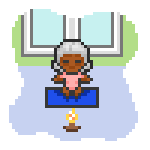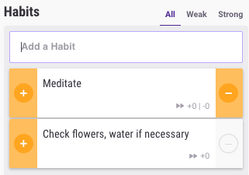
The Habits list, with two sample Habits.
習慣 は、日課及びTo-Doに並ぶHabiticaにおける3つのタスクのうちの一つです。メインタスクページ左端の習慣リストに表示されます。登録できる習慣に制限数はありません。
報酬とペナルティ
現実での習慣と同じく、Habiticaでの習慣にも良いもの、悪いもの、その両方のものがあります。
- 「+」マークで表される良い習慣は、あなたに経験値、ゴールド、マナを与えます。
- 「-」マークで表される悪い習慣は、ペナルティとしてあなたの体力を減らします。また、「+」ボタンを押したときに得られる分と同じだけのマナも一緒に減らしますが、マナはゼロ以下にはなりません。
- 良い面悪い面両方のある習慣は、することに成功すれば報酬を、失敗すればペナルティをという風に使うことができるでしょう。
習慣パネルの色について
新しい習慣のタスク値は0から始まります。良い習慣をこなし、「+」をクリックするとタスク値は上昇し、タスクの色はいずれ黄色から緑に、そして青になるでしょう。同様に、「-」をクリックすると(悪い習慣を続けてしまうなり、良い習慣を続けられなかったりすると)、タスク値は減少し、習慣の色は濃い赤へと変化していくでしょう。色の変化についてもっと詳しく知りたい場合は、Task Colors の項目を見て下さい。
「+」「-」両方を持つ習慣のタスク値は、プレイヤーがクリックしないかぎりは変化しませんが、放置された場合ペナルティが与えられます。「+」「-」の片方しか無い習慣の場合、放置されるとタスク値が時間をかけて0に戻り、色も黄色に戻ります。これ以上の情報は、Ways Task Value is Affectedの項目を確認して下さい。
難易度
プレイヤーは習慣に難易度を設定することが出来ます。ちょちょい、かんたん、ふつう、むずかしいの4段階があり、デフォルトではかんたんの設定となっています。習慣の難易度が高いほど、「+」をクリックした際にもらえる経験値とゴールドが増えます(得られるマナは変わりません)。 同様に、「-」をクリックした際に失われる体力も増加します(失われるマナも変わりません)。
属性
プレイヤーは肉体的、知的、社会的、その他の4種から選んで習慣に属性を設定することが出来ます。属性は、キャラクタービルドにおいてタスクの実践基準でポイントを割りあてるを有効にしている場合に選択できます。デフォルトの設定では体力が選択されています。この項目はサイトの設定欄の拡張オプション設定でオンにすることが出来ます。
デフォルトの習慣
プレイヤーがHabiticaのアカウントを作成すると、最初から3つの習慣が入力されています。これらは習慣の例を示すため仮に置かれたものです。
- ジャンクフードを食べる: -のボタンしか持たない、悪い習慣の例です。プレイヤーはジャンクフードを食べることで何も得られず、体力とマナを失うことになります。
- 1時間の建設的な活動: +のボタンのみを持つ、良い習慣の例です。プレイヤーはこれをせずとも体力を失いませんが、やることで経験値やゴールド、マナを得ることが出来ます。
- 階段を使う: +と-の両方を持ち、良い習慣(階段を使う)を推進し悪い習慣(エレベーターを使う)を断つ目的で使う習慣の一例となります。もしあなたが階段を使えば、あなたは経験値やゴールド、マナを得ることが出来ます。もしあなたがエレベーターを使えば、あなたは体力とマナを失うことになります。
これらのサンプルの習慣は、皆解釈の自由度が高いものです。プレイヤーはこれらを解釈し、それぞれの解釈に責任を持ちます。あなた自身のために設定して下さい!ある人は「階段を使う」を2階分の階段を上ると解釈するでしょうし、他の人は10階分の階段を上がる、現実での挑戦として設定するでしょう。更には階段を下ることだと解釈する人も居るかもしれません。松葉杖をついている人ならば、+と-が入れ替わりさえするかもしれません…なぜなら彼にとって階段を使うことは危険だからです。可能性は尽きません。もしあなたがもっと沢山のアイデアを必要とするなら、提案のために 習慣の例 のページを調べて下さい。更に詳しい設定を行いたいのであれば、この下の習慣リストを編集するを見て下さい。See the Setting Up Your Habit List section below for tips on how to get started and the in-depth walkthrough for even more detailed help.
習慣リストを編集する
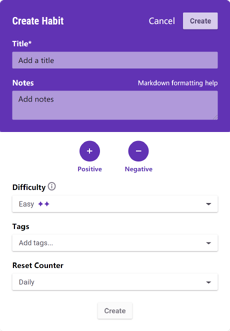
The Habit editor.
あなた自身の習慣リストを作るためには:
- デフォルトの習慣を編集もしくは消去します。 デフォルトの習慣のうちいくつかは使えるものかもしれません。その場合、それを残していてもかまいませんが、消してしまうことをためらう必要はありません。気が変わったらいつでも元に戻すことができます。
- 一つかそれ以上の習慣を使えるだけ追加します。 最初は少しから、その後思う通りに作り上げてみてください。確実にあなたの習慣を変えるには、あとから追加するほうがより簡単です。もし、タスクが習慣、日課、ToDoのどれに当たるかわからない場合は、FAQのこのタスクは習慣、日課、ToDoのどれ?を参考にしてください。
- 良い習慣か、悪い習慣か? 習慣を良いものか、悪いものか、良くも悪くもなり得る(人を誘惑も進歩させもする)ものかを決めます。デフォルトの状態では、習慣は+-両方を持つようになっています。もしこれを良い習慣のみにするなら、「-」のボタンをクリックしてオフにしてください。これを悪い習慣とするなら、「+」のボタンをクリックしてオフにしてください。一般的には、Webアプリのいずれかのボタンをクリック、またはモバイルアプリのチェックボックスをオンすることによって「目標・行動」オプションを切り替えることができます。In general, you can toggle the "Directions/Actions" option by clicking on either button in the web app, or toggling the checkbox in the mobile app.
- Add tags. Tags are used to specify a specific time period or area of your life to which a task is relevant. By default, you can assign a time of day to a task by selecting "morning", "afternoon", or "evening" from the tags list. Add your own tags to the tags list, found just under your avatar in the upper-left hand corner of the page. Some other possible tags include "school" and "exercise" – see the Sample Tags page for more ideas.
- (Advanced Options) Specify difficulty. Changing the difficulty of a Habit, which by default is set to easy, can help you motivate yourself to complete Habits that are harder or more time-consuming. There's no set way to determine whether a Habit should be trivial, easy, medium, or hard, but a good strategy is to assign a higher difficulty to Habits that are harder to do, take more time to perform, or are generally unappealing. The higher the difficulty of the Habit, the more gold and experience you will be rewarded when you complete it. The amount of mana earned will not increase with the difficulty.
- (Advanced Options) Attributes: If you use the task-based auto-allocation feature, the Advanced Options menu will give you four options for "Attributes": Physical, Mental, Social and Other. The attributes will not appear in the Habit edit screen unless you have the task-based auto-allocation feature turned on.
- Start tracking! Click "Save & Close" to save your customization and start becoming more productive!
Add New Habit
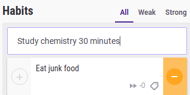
Entering a new Habit.
1. To begin, type the title of the Habit into the white box below the "Habits" heading and click the "+" button. For instance, if you want to encourage yourself to study chemistry for 30 minutes, type "Study chemistry - 30 minutes" into the text field.
A new Habit appears.
2. Clicking the plus button puts the new Habit at the top of the list of current Habits.
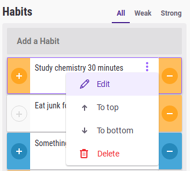
The edit Habit button.
3. If you have trouble with chemistry, you might want to change the difficulty to Hard. Click on the pencil icon next to the task to bring up the task editing screen.
And that's it! You've added a new Habit. See the 習慣リストを編集する section above for details on what the options are for customizing your Habits and how to do so.
Adding Multiple Habits
To add several Habits at once, click the "Add Multiple" link. A box will open where you can enter several Habits. Click the "+" button when finished.
To add multiple Habits with tags, select a tag, then add your Habits.
Rearranging Habits
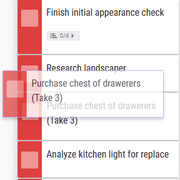
Rearranging a Habit.
Habits, like Dailies, Rewards, and To-Dos, can be rearranged by dragging and dropping them in their new position, or by clicking the Push to Top button. Holding down Ctrl or Cmd causes Push to Top to act as push to bottom.
Help Button
The help button is in the top right corner of the Habits column. This button, when clicked, will reveal some quick information about Habits and how to get started with making tasks, etc. This is helpful when you do not have the time to consult this wiki for more detailed explanations.
Habit Tabs
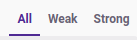
Habit tabs for decluttering your list.
You can declutter your list using the tabs at the top and bottom of the Habits column. Options are All, Weak, and Strong. Clicking the Weak tab shows only Habits that are yellow, orange, or red. Clicking the Strong tab shows only the blue and green Habits.
Checking on your Habits
Hover over graph points to determine graph values, and check if you've clicked your Habit that day.
There are times when you may want to check on a Habit to see if you have already completed it that day. One way to do so is to click on the tracking graph-bar icon for the Habit in question. Look at the bottom right of the tracking graph to see if today's date shows up. Also, the steepness of that graph displays how often you have clicked on the Habit.
To determine precisely if your Habit has been clicked during a given day, hover your arrow over any change in direction on the line of your tracking progress graph. It will show you information about the date and the task value at that point in time, which will also make it clear if you have clicked on the Habit that day or not, as well as giving indication of how many times you have clicked it.
Other ways to check the progress of your Habits are the Data Export tool and the Data Display Tool.
There are some limitations on stored data, which are explained on the Data Export page. While the explanation is referring to exported data, it's also true of the data that you can see in the progress graph since the same data set is used for both.
Directionless Habits
You can disable both the plus ("+") and the minus ("-") options of a Habit to create directionless Habits, which can be used in various creative ways.
Using Habits for Reminders and Quotes
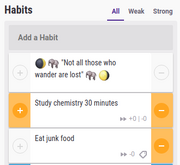
Habits used as reminders.
Habits can be used as reminders for items that don't need any action but that are good to keep in mind. For example, a player might find an inspiring quote or a tip that is helpful for improving their life.
- Create a Habit containing the quote or tip.
- Edit the Habit to disable both the plus ("+") and minus ("-") signs.
- You can also add an emoji to make the Habit stand out; perhaps :elephant: because elephants never forget!
- Drag the Habit to the top of the Habits list or use the Push to Top button to increase its visibility.
Using Habits as Dividers
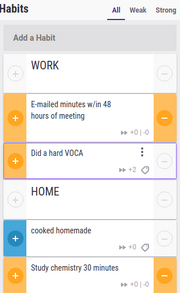
Habits used as dividers.
Similarly to using Habits for reminders or quotes, adding directionless Habits in conjunction with Markdown formatting can give players an easy way to reorganize their Habits. See the Markdown Cheat Sheet for help with formatting.
See Also
Known Bugs
Habit Added by a Third-Party Service

Sometimes a Habit appears with text that looks similar to a3cb20b3-c655-4a9d-ade1-609cdda07e88, and a description of "This task was created by a third-party service...". Habitica itself creates these Habits, not a third-party service, but it is not (yet) known why. The Habit is harmless and no damage has been done to your account.
Solutions: Delete the Habit.